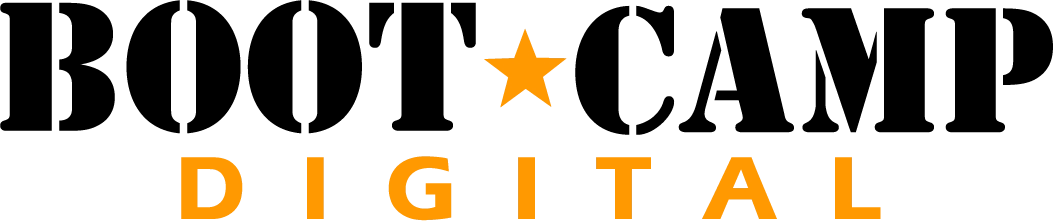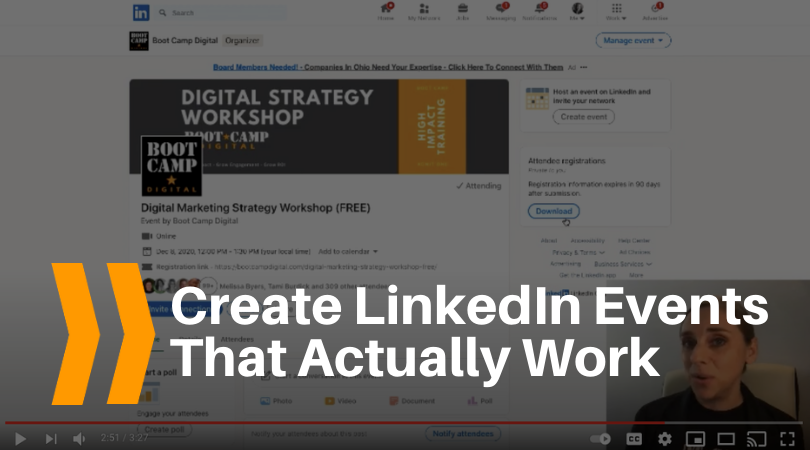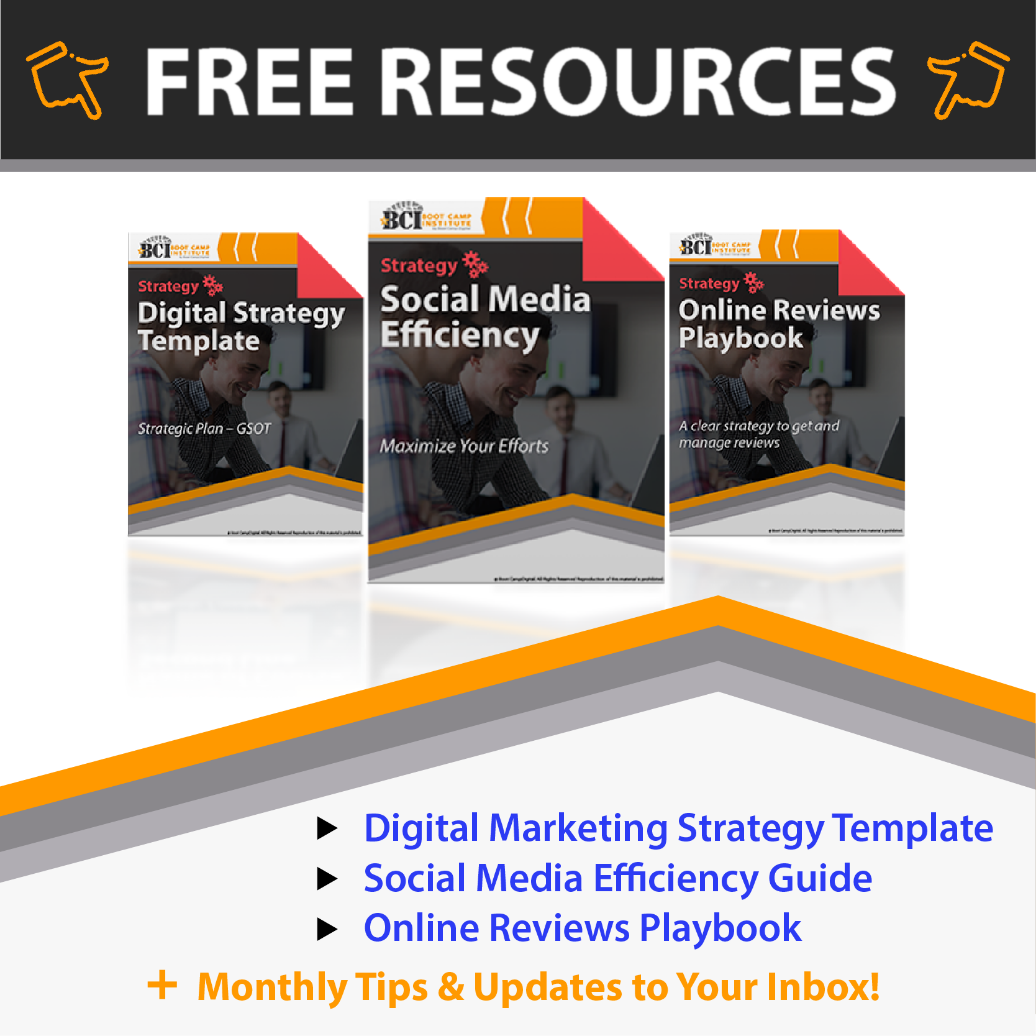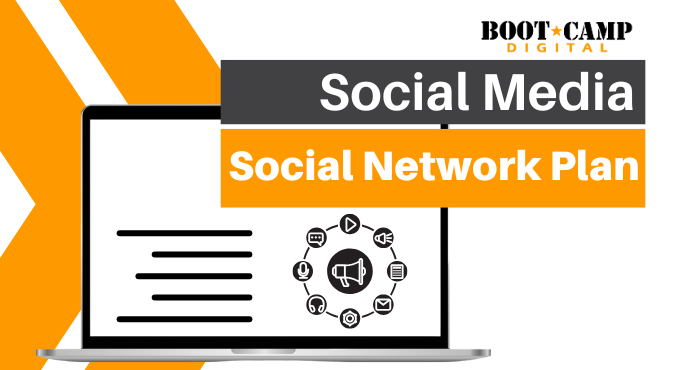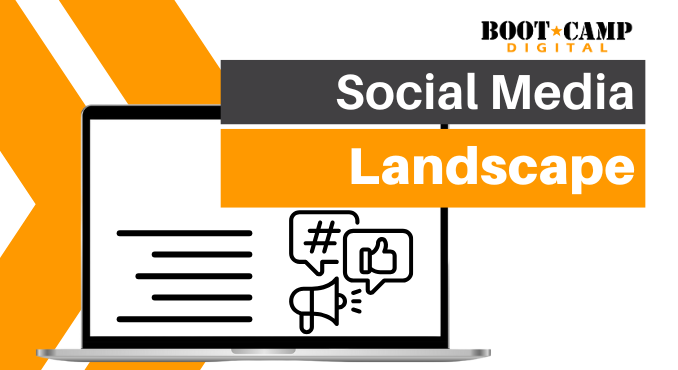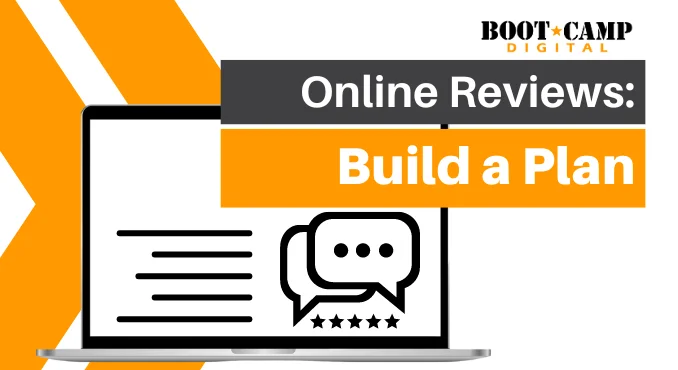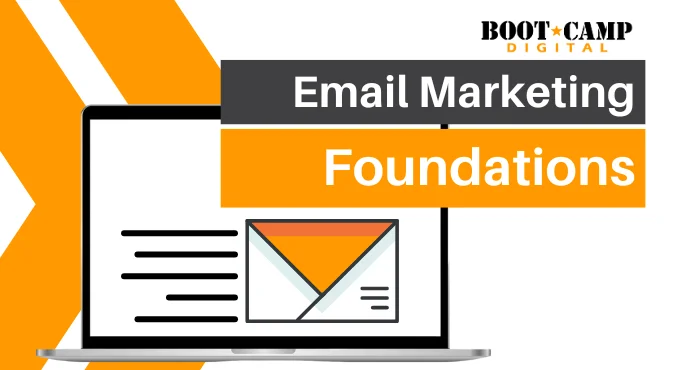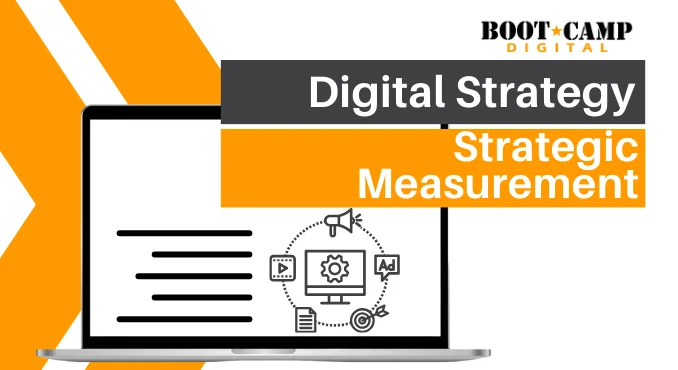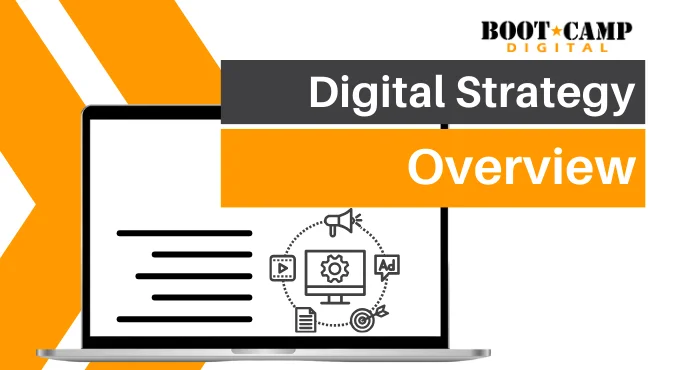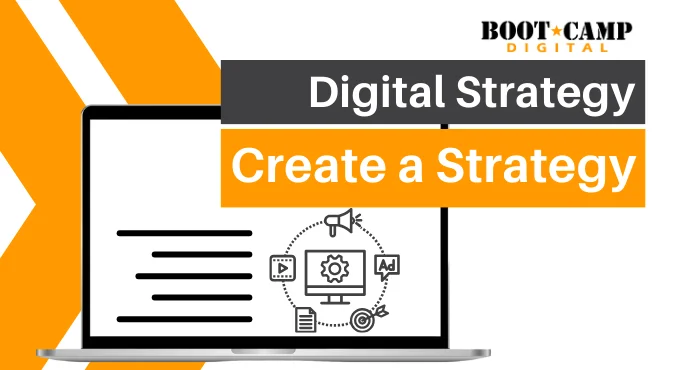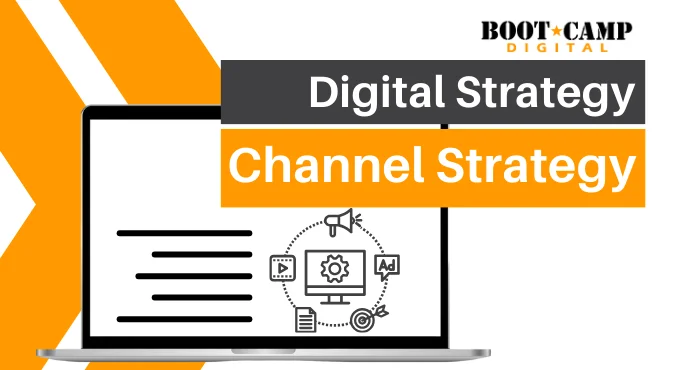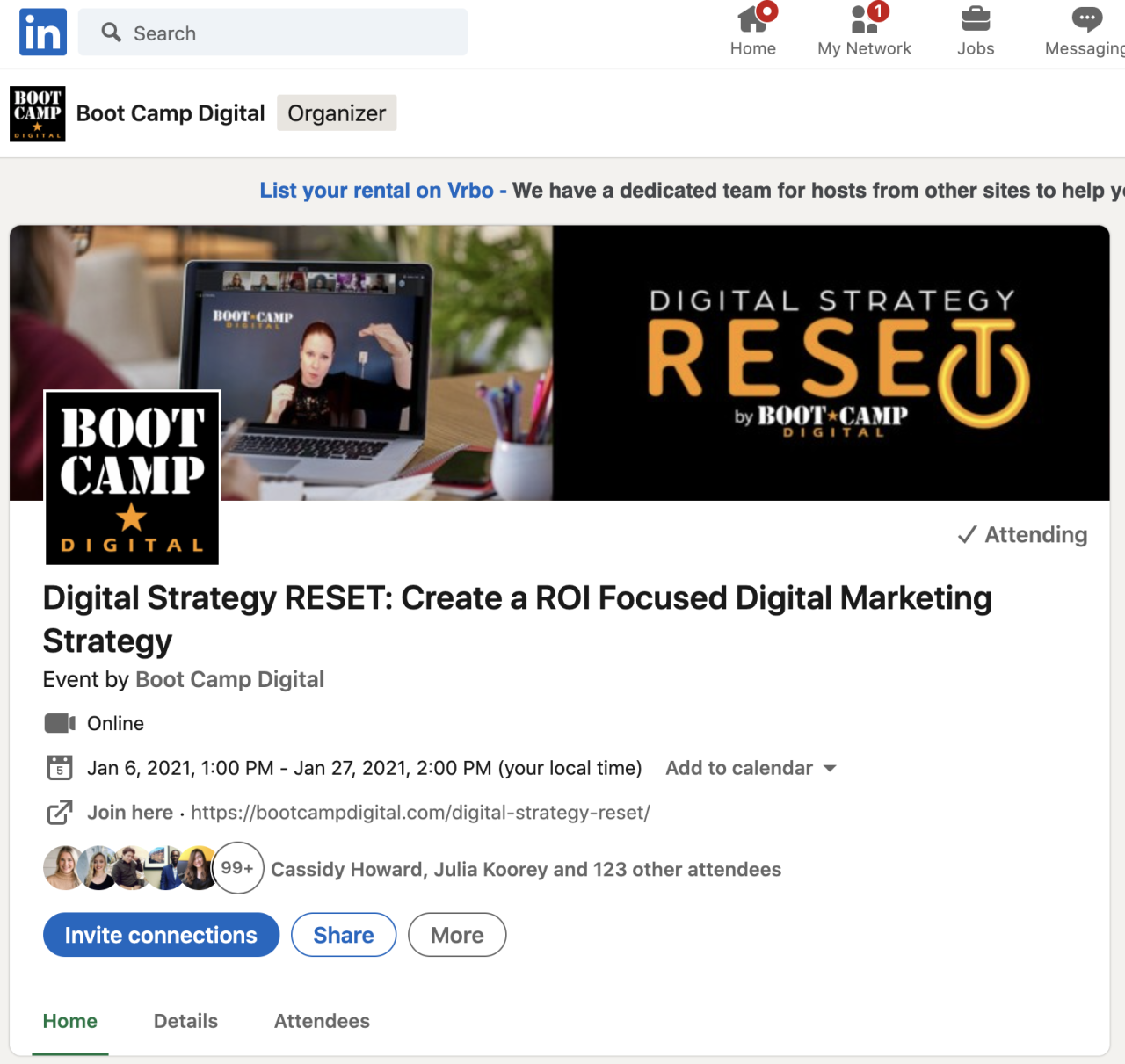
One of our favorite features in LinkedIn is the events feature. But many businesses and organizations aren’t taking full advantage of the huge benefits this feature can deliver. We’ve been getting big results with LinkedIn Events so we created this guide to help you drive the results you want.
What are LinkedIn Events?
LinkedIn Events is a feature that allows users to create and join events on the platform and comes with significant benefits for businesses and organizations. An event can be organized as a virtual event or in-person event. LinkedIn Events can also be set up through a personal profile or company page on LinkedIn.
What are the benefits of LinkedIn Events?
For businesses and organizations, there are many benefits to using LinkedIn Events.
- Increased brand visibility and recognition
- Increased reach to targeted audiences
- Lead generation
Steps to creating a LinkedIn Event
- Always start with strategy. What is the purpose of your event? Knowing what you want to achieve will guide you to the right audience. Yes, you probably want registrations, but what else? What is your audience registering for? We run a monthly event for a free webinar. We do this to generate leads for our workshops. So, our goal is to get in front of new people who are interested in learning how to get better business results from their marketing.
- Define your audience. Who is your target audience? Are they in your current network or do you need to build some connections? Build a plan to add new contacts from your target audience every day.
- Create your event in LinkedIn. Be sure to complete the event form with images, descriptions, and a link to your registration page or site.
- Invite your connections to your event. Invite connections in your target audience. LinkedIn will allow you to filter your connections by location, current company, industry, and more. An event invite will appear in the user’s My Network tab, along with the connection invitations so it’s in a prominent location.
- Post in the event. When you post to the event, attendees receive a notification.
- Recommend post. When you recommend a post, the post appears in the attendee’s inbox, even more prominent than a notification.
- Share the event. You can share the event as a post from the organizer’s profile or page, or send as a direct message.
- After the event, if you chose the option to require attendees to register, you can go back to your event and download the registration information.
Power Tips for Creating LinkedIn Events that Actually Work
- Always think ahead. Identify your key audience for your events and connect with them.
- Don’t forget to connect your event to a registration page. Whether you use a site like Eventbrite, or you have a custom form on your website, be sure it’s easy to find for those who are interested in registering for your event.
- When setting up your event, choose “Require attendees to register” in the setup. This will allow you to download registration information about those who accepted your invitation. Warm leads list? Yes please! Just be aware that you are only allowed to send a follow-up marketing email to those who have opted in. This information will appear on the file you download from LinkedIn.
- Recommend Posts! These are sent as emails straight to the attendee’s inbox, and organizers can only recommend up to two posts in an event every 7 days, so make this one really count. Include a clear reminder of how to register for the event. You can also create posts that include event reminders or login details if it’s virtual.
For more on these power tips, check out my quick tutorial on LinkedIn Events power tips:
Businesses and organizations are getting big results from LinkedIn Events. If you have a success story to share, post in the comments below!